

If you’re running a website on WordPress, it’s important to monitor activity taking place on it. This includes everything from website changes and plugin updates, to user logins and comments. The WP Activity Log plugin makes this easy by tracking all activity and logging it into a searchable database. In this blog post, we’ll show you how to use WP Activity Log to monitor activity on your site.
Now you can turn some of the default logging on for WordPress, but this creates reams of data that is difficult to comb through. The WP Activity Log plugin can help with this problem. It logs all activity on your website into a searchable database, making it easy for you to track what’s happening on your website. From here, you can view a list of all activity that has taken place on your website. You can also filter the activity list by types of activity, such as posts, comments or users.
This is a great way to keep an eye on website changes, plugin updates, user logins and more. This is especially important if you have a great number of users who have permission to change settings and content, as it can be difficult to work out who changed what. If you’re ever curious about something that happened on your website, the WP Activity Log plugin can help you track it down quickly and easily.
To get started, simply install and activate the WP Activity Log plugin by selecting “plugins”, “add new”. You should be able to search for the WP Activity Log plugin. It looks like this:
Press “install now” and the plugin will install. Then press “Activate” and the plugin will activate.
The plugin will then ask whether you want to run the configuration wizard. Choose “yes” to begin the configuration.
Now you can step through the configuration of the plugin to suit your site. We choose the basic activity logs, for 6 months and installed the Yoast extension. Your options will vary depending on your site plugins and setup. Once finished you should then have a “WP Activity Log” option on the left-hand menu that you can select and use to review activity on your site.
Once selected you should see a list of activities under the “log viewer”. From here you can search through the list. You will note this is the free version of the WP Activity Log. There is also a premium version available that provides additional functionality such as notifications, SMS alerts and scheduled reporting. However, the free version does provide quite a lot of value and is more than capable for most site admins. You can compare the free and premium versions here.
If you need help managing your WordPress site, BSharp Tech can help! We offer a range of WordPress support and hosting care plans. Book your free discovery session today or contact us.



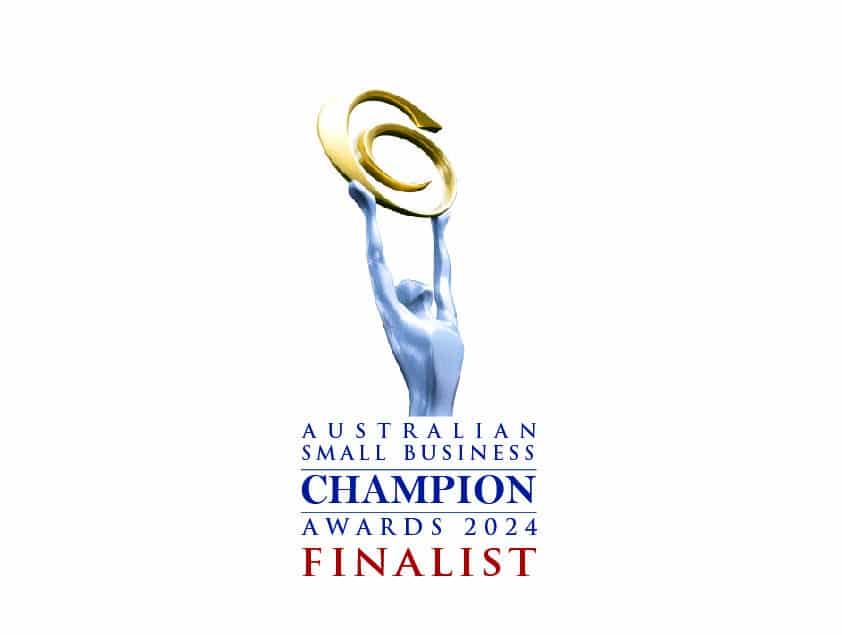
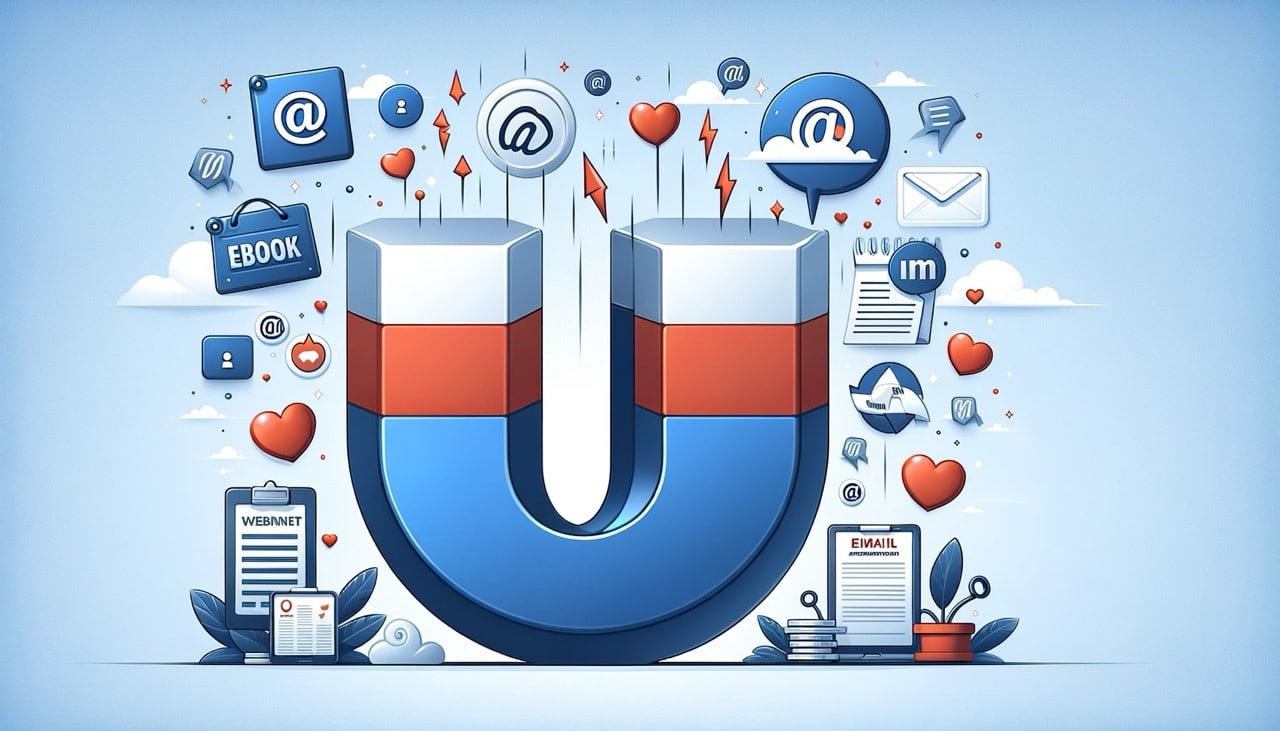

Copyright 2023 BSharp Technology Pty Ltd | ABN: 94 627 016 317 | ACN: 627 016 317 | Terms & Conditions | Privacy Policy
Please fill in this form and one of our customer service representatives will be in contact to discuss your website and complete the signup process.