

This article describes how to authorise the Smash Balloon plugin to your Instagram account. Smash Balloon is used on many WordPress sites for displaying an Instagram feed.
You must first log in to your WordPress admin portal using your administration credentials. You can usually log into your account using /wp-admin at the end of your domain. Example: https://www.yourdomain.com/wp-admin
Select the Smash Balloon plugin from the “Instagram Feed” option on the left menu.
You will then be presented with a configuration screen similar to the screen shot below and you will see the option to connect an Instagram account as highlighted.
Now click on the “Connect an Instagram Account” button.
You will then get a prompt to select either a personal or business account. Select the account appropriate for your circumstances which will usually align with the account type you have on Instagram.
You will then be taken to Facebook to authorise the connection. If you are already logged into Facebook this will pop up immediately, else you will have to log in first. After you do, you should see a screen similar to the screen shot below.
Select the Instagram account you want to use (or multiple accounts) as required and click “Next”. You should then be asked what Facebook pages you may want to link to Smash Balloon.
Select the pages you wish to allow access to. Then you should see a screen to confirm the accesses required for the connection. Usually, everything you need is already selected, so you can just click “Done” but you may wish to read the descriptions to fully appreciate what you are agreeing to. Bare in mind though, that if you do de-select one of the accesses on the list, the plugin may not function correctly.
After a couple of confirmation screens, you should see that the connection is present on the Smash Balloon Instagram Feed configuration screen inside of your WordPress administration portal. Something like this.
You can now use this connection to configure your Smash Balloon Instagram Feed. Please refer to our recent blog article on how to configure and use Smash Balloon further.


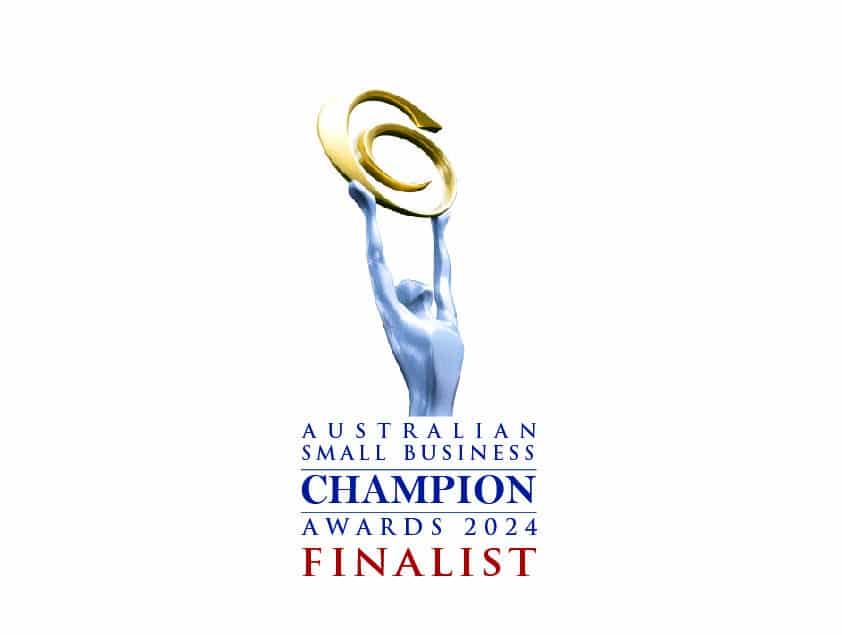
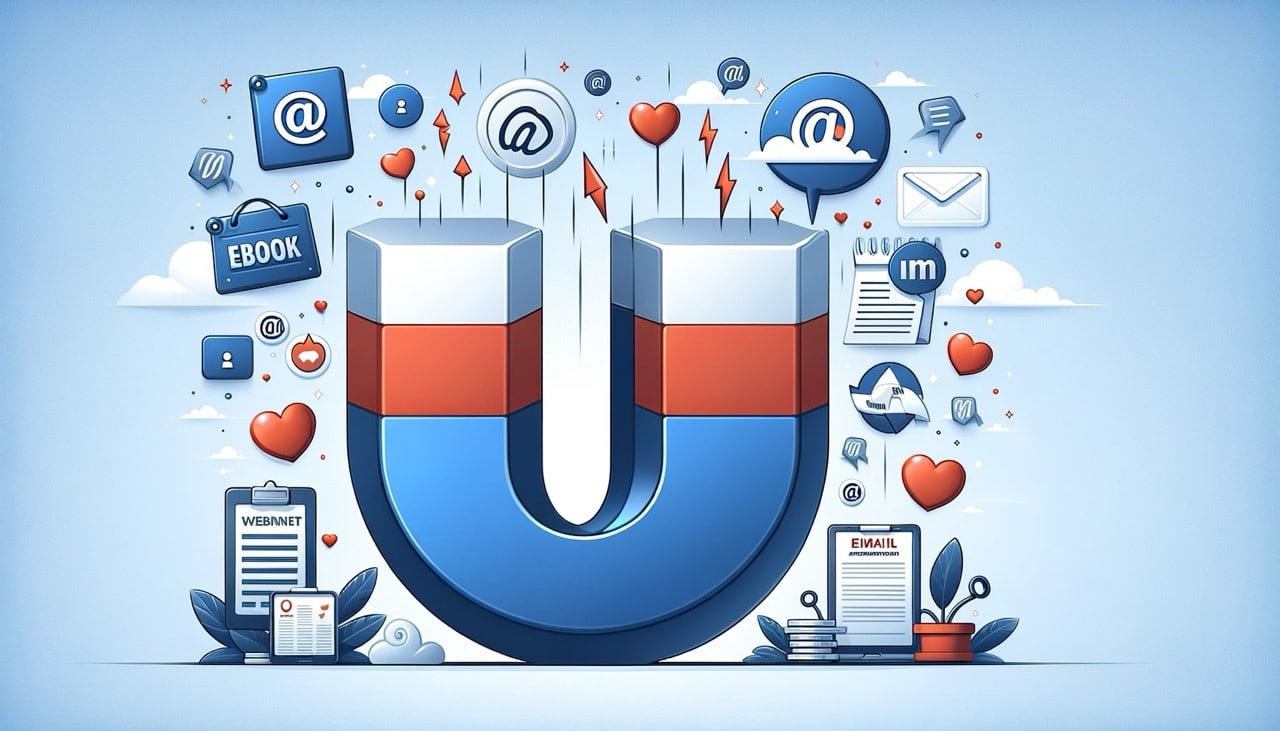

Copyright 2023 BSharp Technology Pty Ltd | ABN: 94 627 016 317 | ACN: 627 016 317 | Terms & Conditions | Privacy Policy
Please fill in this form and one of our customer service representatives will be in contact to discuss your website and complete the signup process.